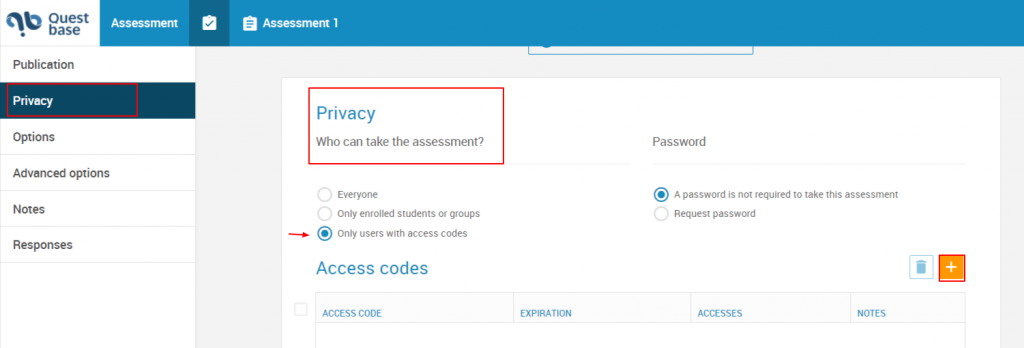To spread an assessment, follow these steps:
- Click on Assessment , in the main menu, on the top
- Click on the assessment title who want to spread
- Click on Assessment and publication, on the left side menu, go down, where you can find the Publications window. Click on the button


- You will find a window which contain the different modalities to spread an assessment

- Click on Privacy, on the left side menu
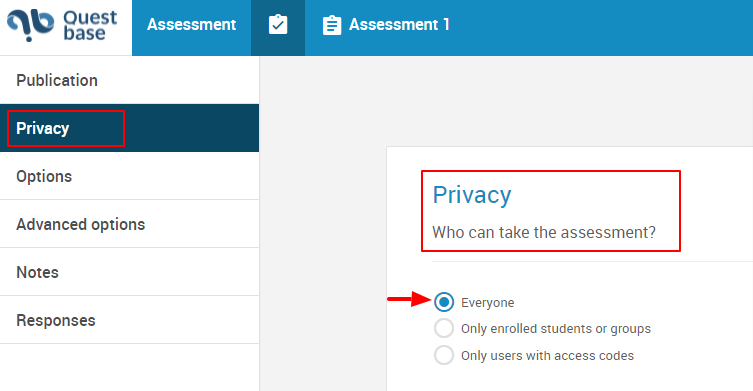
o If you enter a check mark in correspondence to the written Everyone, this provides to you different modality for spreading the assessment. Go back in the Publication window, on the left side menu
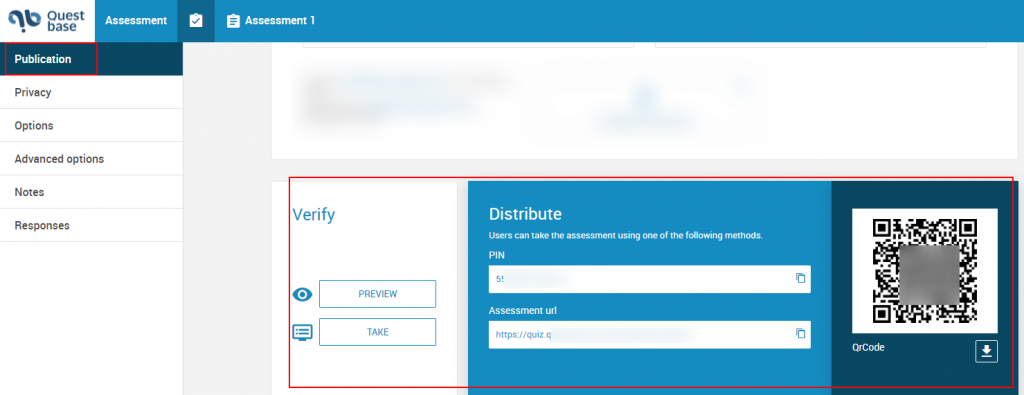
o If you enter a check mark in correspondence to the written Only enrolled students or groups, click on the button  to add students or groups, for which the assessment is intended for, by searching between your folders. Go back to the Publication window, on the left side menu. You can spread the assessment in two ways: by using the assessment link or QrCode.
to add students or groups, for which the assessment is intended for, by searching between your folders. Go back to the Publication window, on the left side menu. You can spread the assessment in two ways: by using the assessment link or QrCode.
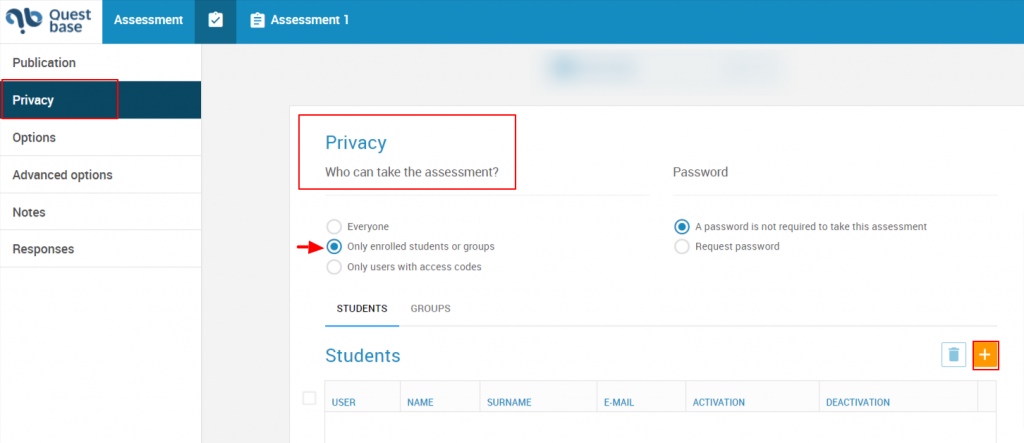
o If you enter the check mark in correspondence to the written Only users with access codes, click on the button  to add access codes. Furthermore, you can set a deadline until the access codes are available to enter the assessment; click on the button
to add access codes. Furthermore, you can set a deadline until the access codes are available to enter the assessment; click on the button  , the calendar; you can decide the number of access per users and add notes. Go back to the Publication window, on the left side menu. You will have different modalities to spread the assessment.
, the calendar; you can decide the number of access per users and add notes. Go back to the Publication window, on the left side menu. You will have different modalities to spread the assessment.