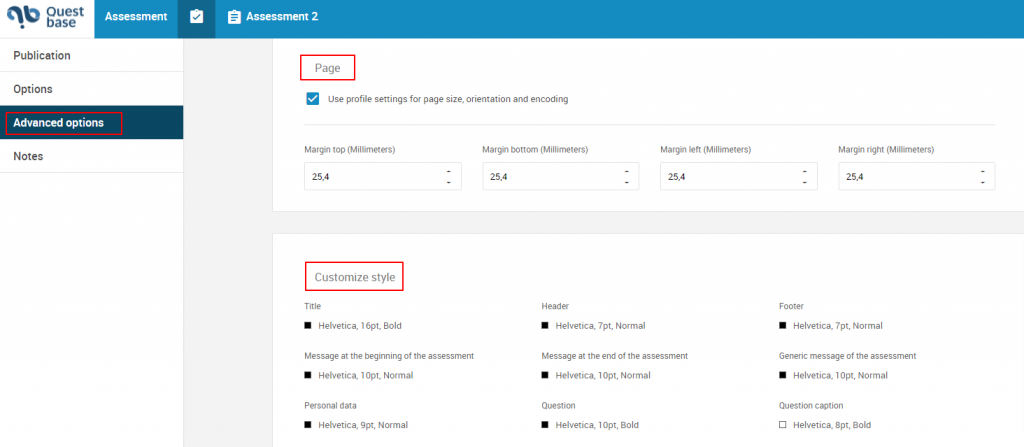To modify the advanced option of an on paper publication, follow these steps:
- Click on Assessment, in the main menu, on the top and then, click on the assessment title
- In the left side menu, click on Assessment and publications, go down, where you will find the Publication window. Click on the button
 in the box of the on paper publication you want to modify
in the box of the on paper publication you want to modify
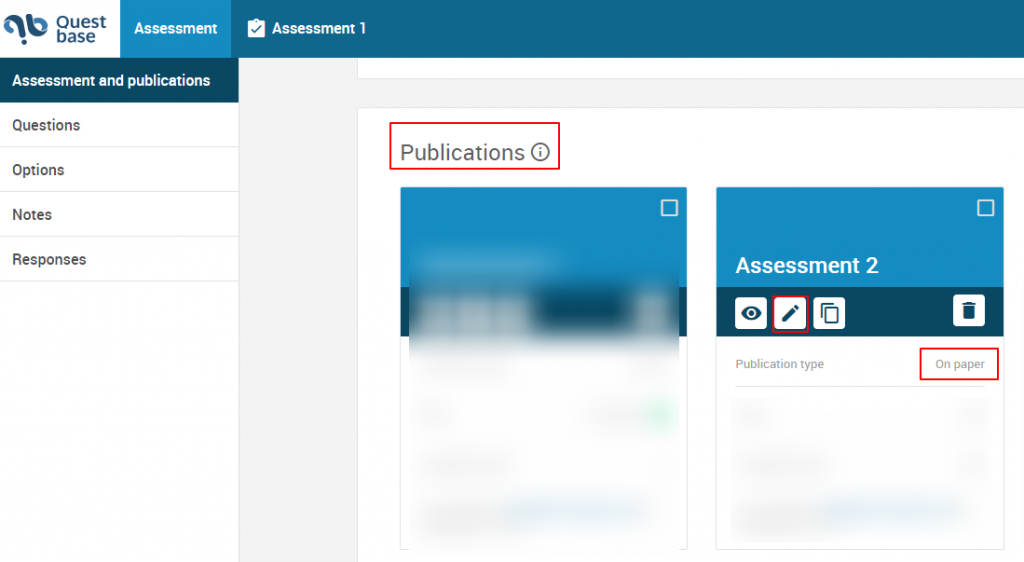
- From the left side menu, click on Advanced options, where you can modify:
How to manage the additional functionalities of an on paper publication #
In Functionalities window, enter the check mark in correspondence to the written:
– Keep questions with answers
– Encrypt document
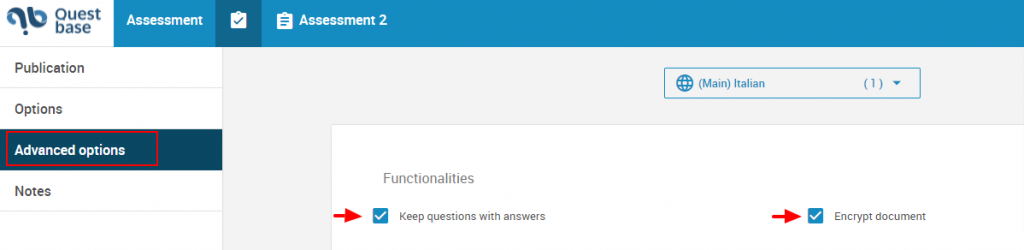
- Click on Save and close
How to manage the appearance of an on paper publication #
In Appearance window, enter the check in correspondence to the written or select an option from the drop-down menu and set:
- Numeration and format of the questions
- Numeration and format of the answers
- Show minimum question score
- Show question difficulty
- Show maximum question score
- Show the question resources name
- Print title
- Print header on first page
- Print header/footer
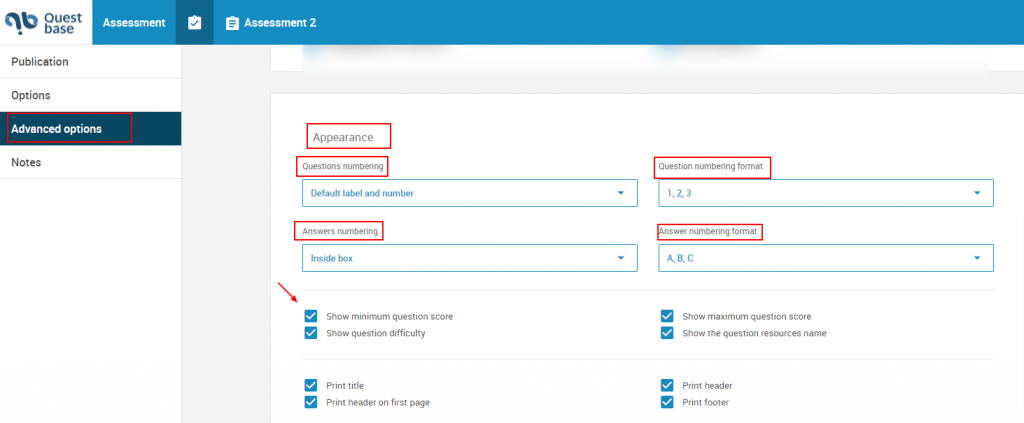
- Print version (if provided)
- Print language (if provided)
- Answer box style
- Print check marks
- Print always square check mark

- Number of personal data columns
- Number of answer column
- Page break after start message
- Page break before end message
- Page break after personal data
- Customized logo
- Colour to assign to the publication
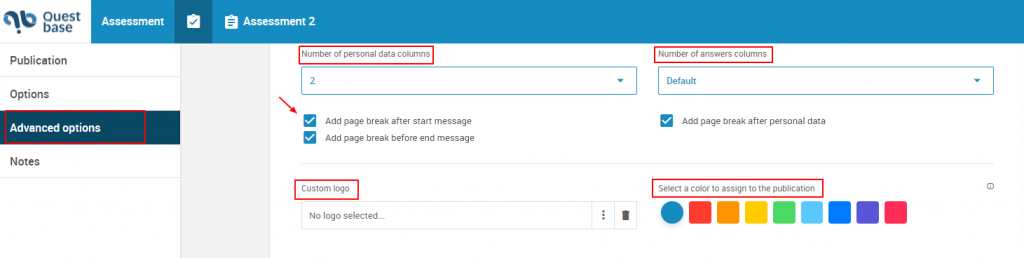
- Click on Save and close
How to set a customized logo in an on paper publication #
- In the Appearance window, in correspondence to the written Customized logo, click on the button
 and select your logo
and select your logo - In the Select logo window, if the logo there is not already present in My files, click on the button
 to add it. Enter the check mark in correspondence of the logo who you want to upload. Click on Select and close
to add it. Enter the check mark in correspondence of the logo who you want to upload. Click on Select and close
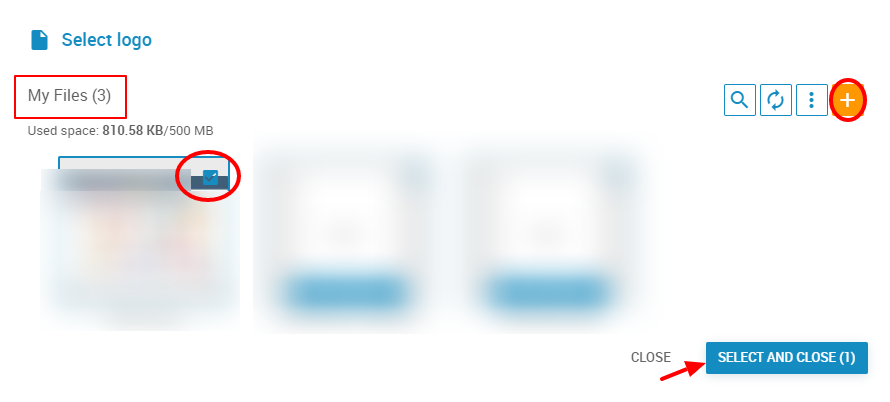
How to manage the customization of the sheet/page of an on paper publication #
- In the Page and Customized style windows, you can set:
– Margin (top, bottom, left, right)
– Format, orientation and encoding of the page