Make exams safe with QuestBase's Safe Exam Browser
With QuestBase’s Safe Exam Browser you will be able to take official questionnaires, tests and exams while preventing the student from leaving the exam and using their device to search for information or open files or applications that are not allowed.
The Safe Exam Browser will allow you to:
- block multiple screens
- block main and device controls
- prevent switching applications via keyboard shortcuts
- not display the navigation url
- prevent browsing through any type of browser
- disable the right mouse button and trackpad
- disable all links to videos on major platforms such as Youtube, Vimeo and Dailymotion
QuestBase Safe Exam Browser is available (in beta version) to all Premium Gold users at no extra cost on the license and can be used on all Windows (8.1 and 10) and macOS (versions 12, 11, 10.15, 10.14, 10.13, 10.12, 10.11) devices.
To start using QuestBase’s Safe Exam Browser right away, follow these steps:
1. Download the Safe Exam Browser
Click on one of the buttons below to download the Safe Exam Browser installation file. After the download is complete, launch the executable on your pc or mac and install the application.
2. Download the configuration file
Download the configuration file and run it to apply the QuestBase’s Safe Exam Browser settings
3. Configure your assessment on QuestBase
Log in to your QuestBase account and set the option This publication can be accessed only by using Safe Exam Browser:
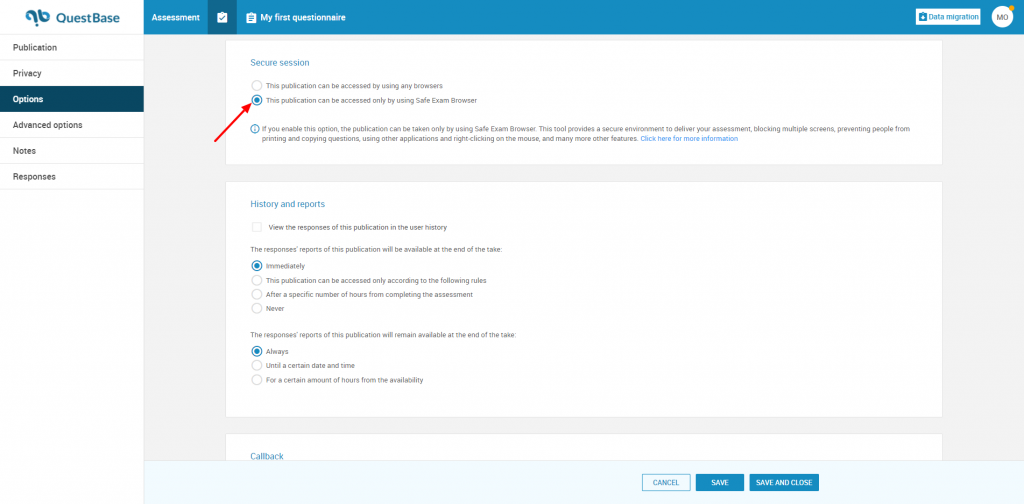
4. Start the assessment with the QuestBase's Safe Exam Browser
Now all you have to do is tell your students the questionnaire pin, which can only be launched via the QuestBase Safe Exam Browser.
Alternatively, you can also enroll your students in the questionnaire; in this case they will be able to access their account by entering their teacher account name, username and password.
Are you having difficulty using the Safe Exam Browser, or have you noticed bugs or errors in the software? Write us at sales@fidenia.com


